How to add social media buttons to your blog
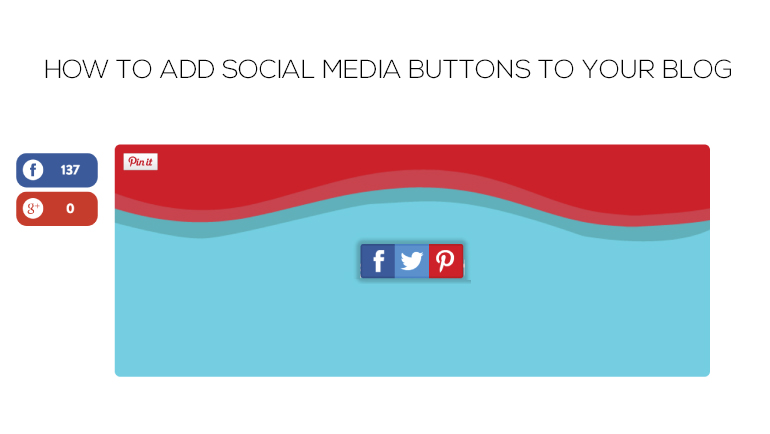
When you produce regular content on your blog or website you want to attract as many visitors as possible and you want these visitors to share your content with their friends, followers, and connections. The best way to achieve these goals is to link your site to your social networking sites by simply adding buttons (often referred to as badges) to your blog that direct people to your social media pages when they click on the relevant icon.
The great news is you don’t need to be a computer programmer to add this functionality to your site as each of the main channels has made it really easy for you and this blog post explains how to simply add social media buttons to your blog.
If you have a WordPress site like mine it’s fairly simple as most themes come with social media button functionality built-in, all you have to do is add your social media page URL to the button. You can clearly see these at the top right-hand corner of my site. The downside to these is they are often inflexible e.g. my current design forces me to display all of the icons or nothing and doesn’t have a LinkedIn option.
Thankfully WordPress enables you to also add a bespoke Text widget which enables you to create your own social media badges – look to the right-hand side of my blog and you will see these clearly. All you need to do is name the widget and copy the code that you can create by following each of the links below:
- LinkedIn – https://www.linkedin.com/profile/profile-badges
- Twitter – https://about.twitter.com/resources/buttons#follow
- Facebook – https://developers.facebook.com/docs/plugins/follow-button
Here is an example of Googles:
Adding a Google+ badge to your website or blog
If you are signed in to the channel that you wish to create a button for simply click on the link, follow the instructions such as selecting the type of button you are looking and how you want it to be displayed and copy the code. The code can be pasted into your site in the location you want it and hey presto you have a button that links to your site.
If you look at my site as an example all I did was copy the code generated at the Google, LinkedIn and Twitter links and paste it into one Text widget and added a title “Follow me here”, here is a screenshot showing how simple this is:
Adding the code to generate social media buttons in WordPress
For the Facebook button I chose to use the ready-made Facebook Like Box widget found within Jetpack, all I had to do was add some text for the title and paste in my Facebook page URL.
I hope you found this article useful and please follow my social media channels for future posts
Also check out how: How to write effective web content


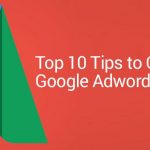


 WhatsApp us
WhatsApp us 
